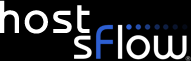Installing Host sFlow on Microsoft System Center Virtual Machine Manager 2012 SP1
Installing the sFlow agent System Center provider allows sFlow to be automatically installed, configured and enabled on new virtual switches and hosts created via System Center Virtual Machine Manager (SCVMM). Download the installer for the sFlow agent provider for Windows System Center Virtual Machine Manager 2012 SP1 (filename sFlowAgentVMM-win-<version>.msi), then follow these instructions to install it:
- Install the provider on the SCVMM system using the downloaded installer.
- Restart the SCVMM service.
- Add the switch extension manager for the sFlow extension, from Switch Extension Managers in SCVMM.
- By default, the sFlow agent that is deployed on hosts will
use DNS-SD
for configuration. If you want to configure the agents manually, this
can be done with SCVMM. All of the deployed agents will use the same
SCVMM provided configuration. Note that the configuration cannot be
changed once the agent is installed on the managed hosts. To configure
manually:
- Right-click the sFlow agent provider under Switch Extension Managers in SCVMM, and select properties.
- Select the extensions tab. Highlight the sFlow agent, then click the Add Property button at the bottom of the dialog. Add the following properties:
- Property SFLOW_DNSSD, value = off. This is required, otherwise the agent will default to the DNSSD configuration (and ignore the remainder of this manual configuration).
- Property SFLOW_COLLECTOR. Set this to the hostname or IP address of the sFlow collector to send sFlow to. This can also be a comma separated list of multiple collectors, if required.
- Property SFLOW_POLLING. Set this to the required polling interval (eg 20 for every 20 seconds, the default value).
- Property SFLOW_SAMPLING. Set this to the required sampling rate (eg 256 for 1 in 256 sampling, the default rate).
- Enable the extension in the required logical switches, and deploy to hosts.